ADF plug-in for Godot Engine
A downloadable tool for Windows and Android
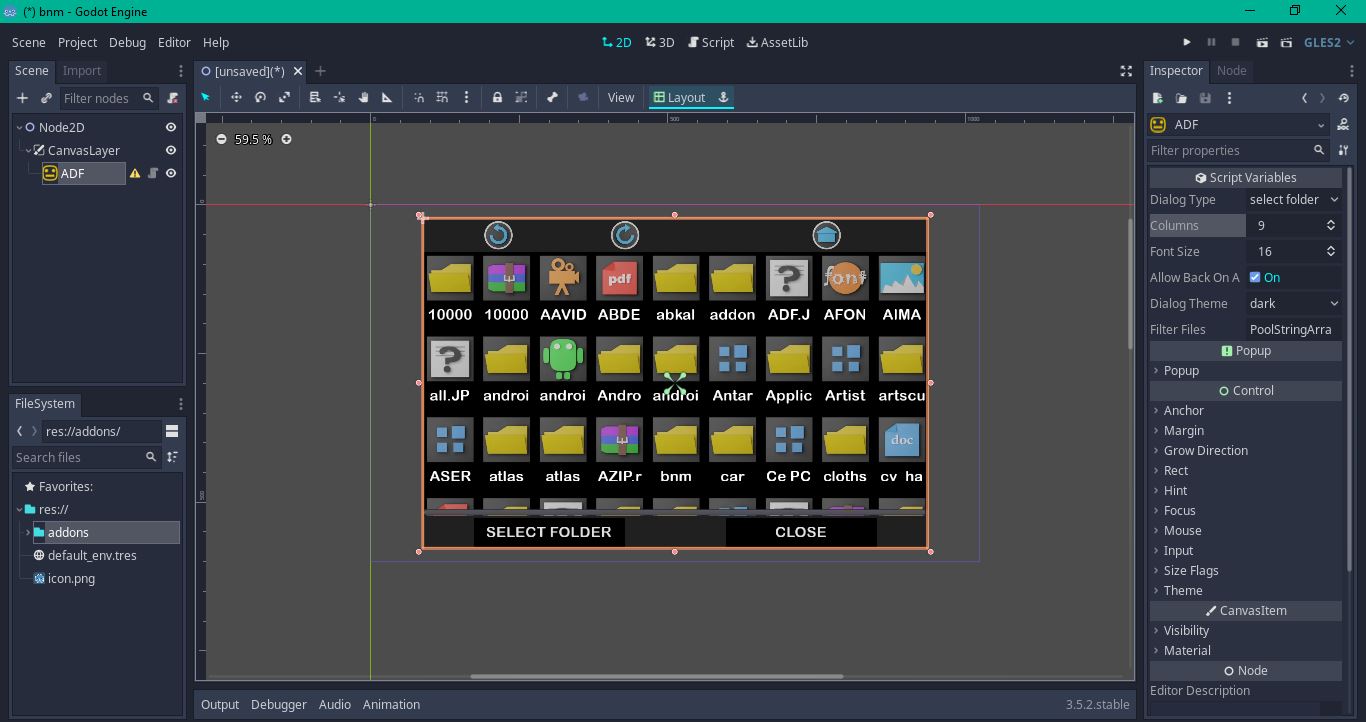
| Status | In development |
| Category | Tool |
| Platforms | Windows, Android |
| Author | Abdelhakim Mahha |
Download
Install instructions
ADF
Android Dialog File
By Abdelhakim Mahha
!this is not an android plugin, it's a Godot add-ons plugin is a dialog file plugin for Godot we can use it for all template but it created for android because we have already a dialog file popup in Godot.
You can test it on android Here : ADF-test.apk
- Download ADF-main.zip Here and extract files
- Copy
addonsfolder from ADF-main into your Godot project in the following path res:// - go to: Project > Project Setting > Plugins and press "enable"
- Now when you click on Add new child you will see another node added to your Godot nodes
- Add (enable) permissions in the android export
- Read External Storage
- Write External Storage
there is 4 signals for this node
xfile_path == is the path to the file, for example storage/0/DCI/myimage.png file_name == myimage.png
- xfiles_paths == is an Array of paths for the selected files
- files_name == is an Array for the selected files name Note : every file_path has the same order for the file name in Arrays received
for example:
- xfiles_paths = ["/.../.../image.jpg","/.../.../son.mp3"]
- files_name = ["image.jpg","son.mp3"]
This signal send the folder directory (xfolder_path) and the folder name (folder_name)
Note : This signal is when the popup closed from the close button, and you should use close bullon to hide the dialog file it is not like "Hide() function"
## Functions
func _on_ADF_selected_xfile(xfile_path, file_name):
pass # Replace with function body.
func _on_ADF_selected_multi_xfiles(xfiles_path, files_name):
pass # Replace with function body.
func _on_ADF_selected_xfolder(xfolder_path, folder_name):
pass # Replace with function body.
func _on_ADF_dialog_closed():
pass # Replace with function body.
- Select File
- Select Folder
- Select more than one file
- Number of columns shown in dialog file
- Font size for the folders and files name
- if this bool is true, the button system for android device do the back function to the previous folder
Dark theme Light theme
it is an Array of file format that you want to see on your dialog file, if it empty (default) you will see all files types
for example : if I chose pdf
the Result is :
Created By Abdelhakim Mahha
Leave a comment
Log in with itch.io to leave a comment.